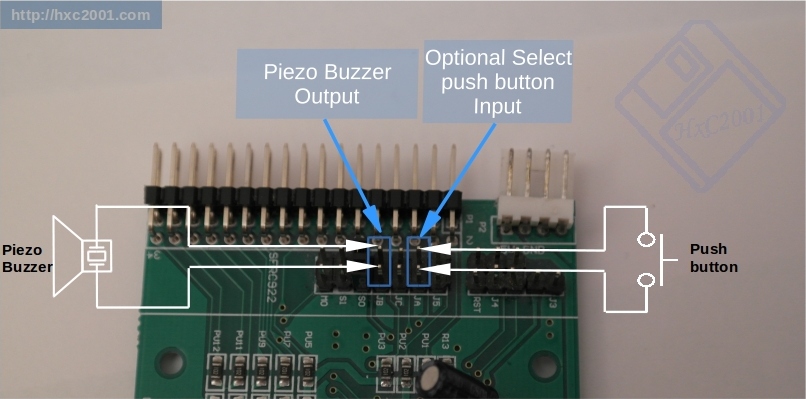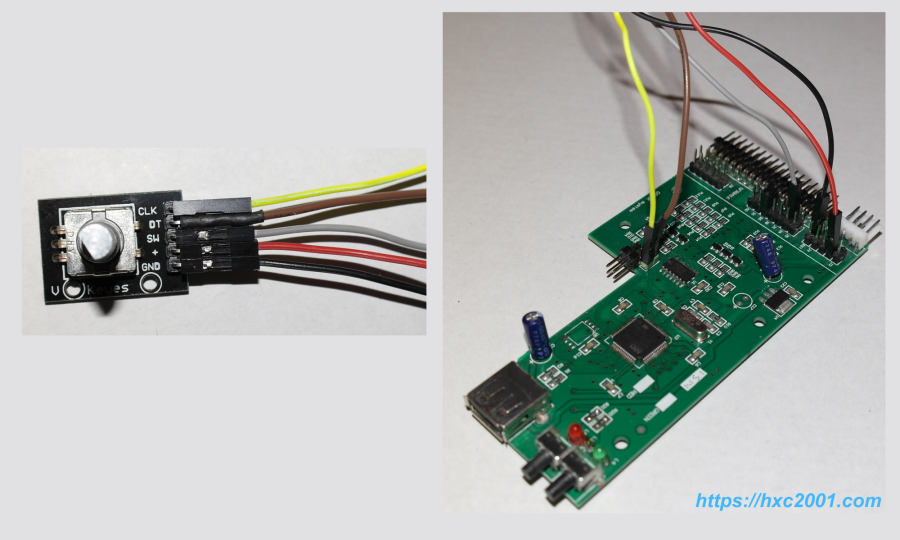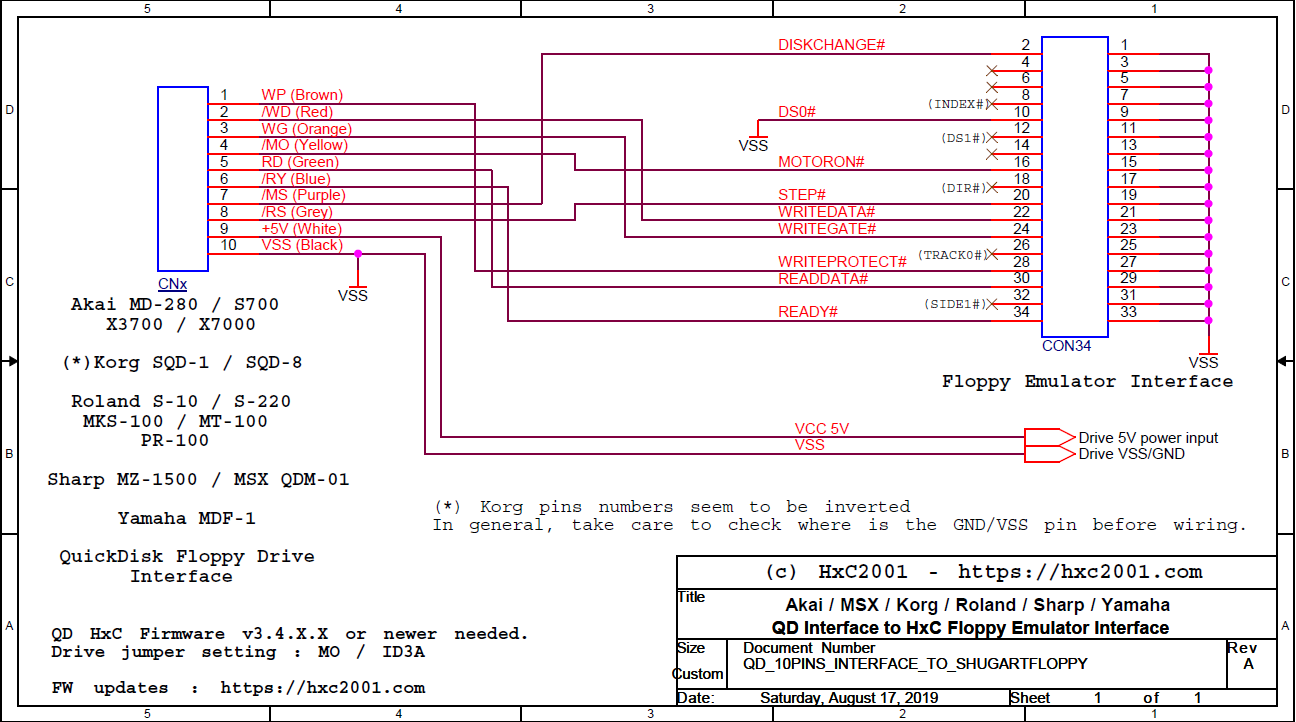Image-less mode : Mount USB stick's FAT12 partitions! :
(Fimware v3.5.1.1a or above required)
The HxC firmware for Gotek and clones drives is able to emulate
floppy disks directly from the USB Stick FAT12 partitions.
This mean that you can easily exchange files without the need of any floppy
image with machines supporting the common DOS/FAT file system.
In Image-less mode Windows/Linux/macOs operating systems are able to
mount automatically the floppy disks partitions and let you access to the
floppy disk files.
All floppy disk partitions size is supported : 720KB (DD), 1.2MB (HD),
1.44MB (HD) and even non standard sized disks (2.5MB and more...)
-- How to prepare the USB stick ? --
You need to prepare the USB stick to use the Image-less mode.
Some USB stick files are available in the Image_Less_Mode folder in the
firmware archive. You can write them with rufus or dd or any other tool.
The firmware is supporting 4 different partition types / usb stick "format" :
- GPT partitioned USB stick :
This format allows you to have up to 128 floppy disks/partitions on
the USB Stick.
This is supported by all current operating systems
(Windows 10 and recent versions of macOs and Linux).
Pre-partitioned USB stick GPT images are available in
the Image_Less_Mode folder.
- MBR partitioned USB stick :
This format allows you to have up to 4 floppy disks/partitions on the USB
Stick. This is only recommended if you are working with old
operating systems. (Windows XP...)
Pre-partitioned USB stick MBR images are available in
the Image_Less_Mode folder.
You can write them with rufus or dd or any similar tool.
- "No partition" USB stick :
This format allows you to have 1 floppy disk per USB Stick.
This is supported by all opertating systems.
You can write any DOS compatible floppy image with rufus or dd or
any similar tool.
- Original Gotek firmware "Batch Manage Tool" formatted stick :
The HxC firmware is now compatible with the original Gotek firmware
tool "Batch Manage Tool". So you can now use this tool to prepare and
access the USB stick partitions.
The firmware recognizes automatically how the USB stick is prepared.
No particular action is needed on the emulator. Please note that the
classic floppy images modes still of course supported.
-- USB stick files list --
The files to unzip and to Flash to the USB stick with an .img writer
(see the software list) are in the Image_Less_Mode folder :
gpt_usb_stick_16_4_5M.zip : 16 Special (255 tracks) HD 300RPM 4.5MB disks
gpt_usb_stick_16_2_5M.zip : 16 Special (255 tracks) DD 300RPM 2.5MB disks
gpt_usb_stick_16_1_6M.zip : 16 Special HD 300RPM 1.6MB disks
gpt_usb_stick_16_1_44M.zip : 16 Standard HD 300RPM 1.44MB disks
gpt_usb_stick_16_1_2M.zip : 16 Standard HD 360RPM 1.2MB disks
gpt_usb_stick_16_800K.zip : 16 Standard DD 300RPM 800KB disks
gpt_usb_stick_16_720K.zip : 16 Standard DD 300RPM 720KB disks
gpt_usb_stick_16_360K.zip : 16 Standard DD 300RPM 360KB disks
gpt_usb_stick_16_320K.zip : 16 Standard DD 300RPM 320KB disks (single sided)
mbr_usb_stick_4_4_5M.zip : 4 Special (255 tracks) HD 300RPM 4.5MB disks
mbr_usb_stick_4_2_5M.zip : 4 Special (255 tracks) DD 300RPM 2.5MB disks
mbr_usb_stick_4_1_6M.zip : 4 Special HD 300RPM 1.6MB disks
mbr_usb_stick_4_1_44M.zip : 4 Standard HD 300RPM 1.44MB disks
mbr_usb_stick_4_1_2M.zip : 4 Standard HD 360RPM 1.2MB disks
mbr_usb_stick_4_800K.zip : 4 Standard DD 300RPM 800KB disks
mbr_usb_stick_4_720K.zip : 4 Standard DD 300RPM 720KB disks
mbr_usb_stick_4_360K.zip : 4 Standard DD 300RPM 360KB disks
mbr_usb_stick_4_320K.zip : 4 Standard DD 300RPM 320KB disks (single sided)
-- Tools to prepare the USB stick --
Windows :
https://rufus.ie/
https://www.balena.io/etcher/
https://sourceforge.net/projects/win32diskimager/
https://www.upswift.io/imgflasher/
macOs :
https://www.balena.io/etcher/
Linux : the "dd" command. (
https://linux.die.net/man/1/dd)